Export Templates
-
You are on the FACTON server
-
Configuration files and Excel templates are located in the program directory:
C:\Program Files (x86)\Facton\FACTON EPC <version> CM\ServerPlugins\CBD
(Create the "CBD" folder if necessary).
Here you can administer the display settings and permissions for exporting to external Excel templates. First ensure the Excel templates and the corresponding .cbd configuration files are stored in the "ServerPlugins\CBD" program directory on the FACTON server. These are shown directly after opening the system settings.
Select the configuration files and the corresponding Excel templates and add further display settings here, such as the shown name, for which project types the export is available and which users are permitted to export. The settings take effect immediately after confirming with OK and are displayed in the ribbon.
If you are on the FACTON server, you also have the option of opening the template directory directly. To do so, click on "![]() Open template directory".
Open template directory".
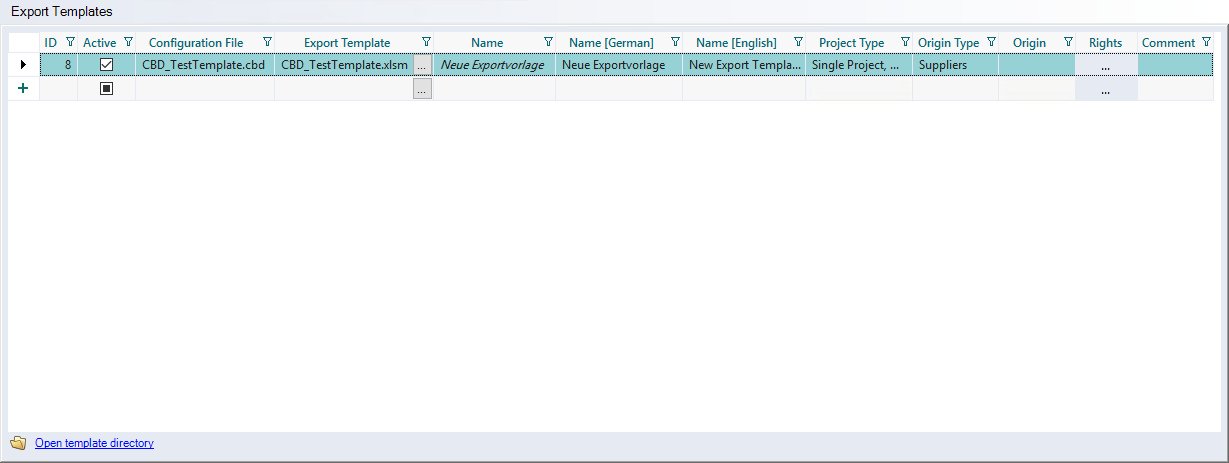
"Export Templates" table
In the table, you can define the display settings and permissions for exporting to external Excel templates.
| Column | Description |
|---|---|
| <empty> |
You can create new export templates via the line header. To do so, click on the [+] icon.
|
| ID |
Shows the identifiers of a specific export template consecutively after creation. |
| Active |
Activate the checkbox to specify whether the export should be executed for this export template. In the ribbon, only the active export templates are shown. |
| Configuration File |
Use the " If you are on the FACTON server, you can open the configuration file in an external application using the " |
| Export Template |
Shows the export templates related to the configuration file. If you are on the FACTON server, you can open the export template in an external application using the " |
|
Name [multilingual] |
Shows the name of the export templates. You can define the names in multiple languages. Depending on the UI language, this name is shown in the ribbon under Data > |
| Project Type |
Activate the checkboxes of the project types for which the export should be possible. (Multi selection possible)
|
| Origin Type |
Shows the origin type and can be selected if you have defined "Costing Type Single Project" or "Costing Type Multi Project" as the project type for the export. |
| Origin |
Shows the respective origins of the selected origin type for which the export can be run. The available origins are administered in the Data Administration. Further Information see Data Administration > Origin |
| Rights |
You can add rights to the export templates using the " Click the button to open the Administer Rights Dialog. |
| Comment |
Here you can enter comments (language-independent) for the respective export templates. The comments are limited to 255 characters and can be entered in multiple lines using CTRL + ENTER. |