FACTON Client and Server Configuration
After the FACTON installation you can configure both the client and the server, e.g. to define client and server properties, encrypt .NET Remoting (TCP) or to use OpenID Connect to use the FACTON Identity Broker for logging in (see OpenID Connect).
The following sections provide an overview of console parameters and examples of CONFIG files:
-
FACTON Client:
-
FACTON Server:
The files are located in the installation folder and can be opened and edited with an Editor app (e.g. Notepad). Changes take effect only after restarting the server, see Restart the service.
As of version 13.0 the file settings listed here are already set upon installing FACTON.
Evaluation order of the configuration parameters
-
Default values of the configuration in the code
-
Configuration parameter in the App.config file (e.g. FactonNET.exe.config)
-
Is being overwritten by command line parameters; here, the order of the parameters is relevant
-
Additional overwriting by CONFIG files in the /Plugins directory is possible
Client Configuration
Configuration parameters for the FactonNET.exe.config file
| Parameter | Type | Default | Description |
|---|---|---|---|
|
FactonServer |
Text, server name or IP address | <empty> | Sets the name or IP address of the application server. |
|
FactonServerPort |
Number of the port | -1 | Sets the port under which the application server can be reached. |
|
RemotingMode |
Enum value (RemotingMode); can be entered as number or text. The following values can be entered:
|
TCP (5) | Defines the .NET Remoting mode. |
|
Language |
Text that equals the language identifier, e.g. "de" or "en" | <empty> | Sets the UI language of the client. |
|
StartFile |
Text, local file path | <empty> | Local path to a FCT file that is read, for opening objects. Setting is exclusive to the JumpTo Setting. |
|
JumpTo |
Text, format: "Type:ID1", "Type:ID1:ID2", "Type:ID1:ID2:ID3" | <empty> | Providing a type and up to 3 IDs, for opening objects. Setting is exclusive to the StartFile Setting. |
|
NoSplash |
Boolean, True/False | False | Defines that the splash screen is not shown when starting the client. |
|
UseLocalHelp |
Boolean, True/False | True | Activates using the local help instead of the Online Help. |
|
DisableUpdateCheck |
Boolean, True/False | False | Deactivates the automatic check for updates. |
|
AutoClientUpdate |
Boolean, True/False | False | Activates the automatic client update. |
|
IgnoreOfflineCheck |
Boolean, True/False | False | Deactivates the check whether the client can also be started online (for Client Plus Installation). |
|
StartAsAdmin |
Boolean, True/False | False | Forces logging in to the client as administrator (for SSO). |
|
GDITextRendering |
Boolean, True/False | True | Defines whether GDI or GDI+ is used as text rendering for Infragistics controls. |
|
EnableUIPreviewFeatures |
Boolean, True/False | False | Defines whether the UI preview feature should be active. |
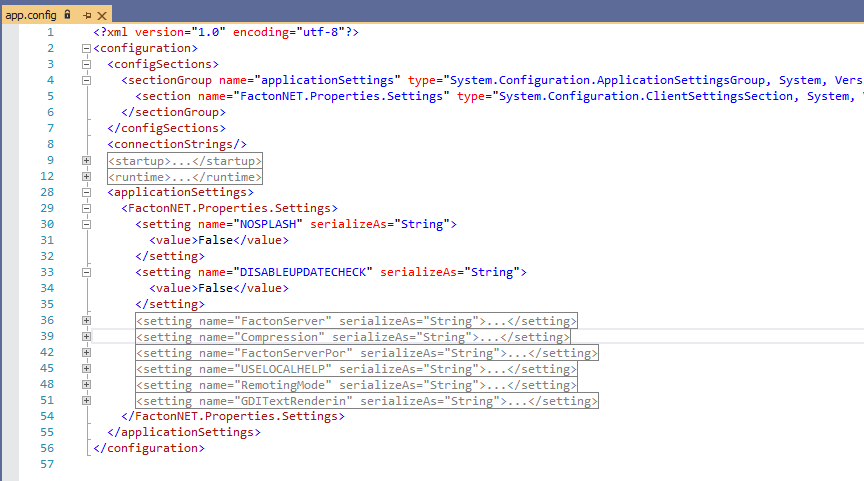
Command line parameters for the FactonNET.exe
The command line parameters are provided upon starting the Client, e.g. FactonNET.exe -NoSplash -Language=de.
You can enter the command line parameters in the formats "-Language=de" or "/Language:de". The last parameter of a key overwrites the previous one in the same line.
Highlighted parameters have a different name compared to the configuration parameters.
| Parameter | Type | Value | Description |
|---|---|---|---|
|
Server |
Key/Value | Text, server name or IP address |
Sets parameter: FactonServer with the provided value. When omitting "-" or "/" before the parameter, the provided text is automatically used as value. Example
"Client.exe localhost" equals "Client.exe -Server=localhost". |
|
Port |
Key/Value | Number of the port |
Sets parameter: FactonServerPort with the provided value. Example
-Port={port} /FactonServerPort:1234 |
|
RemotingMode |
Key/Value | Enum value (RemotingMode) |
Sets parameter: RemotingMode with the provided value. Example
-RemotingMode={mode} |
|
Language |
Key/Value | String |
Sets parameter: Language with the provided value. Example
-Language={language} |
|
FCT |
Key/Value | Text, local data path |
Sets parameter: StartFile with the provided value. Example
-FCT={fctFilePath} |
|
JumpTo |
Key/Value | Text, special format |
Sets parameter: JumpTo with the provided value. Example
-JumpTo={link} |
|
NoSplash |
Flag | <none> or Bool (True/False) |
Sets parameter: NoSplash with the provided value. Example
/Key:True oder /Key /Key:False |
|
UseLocalHelp |
Flag | <none> or Bool (True/False) |
Sets parameter: UseLocalHelp with the provided value. |
|
DisableUpdateCheck |
Flag | <none> or Bool (True/False) |
Sets parameter: DisableUpdateCheck with the provided value. |
|
AutoClientUpdate |
Flag | <none> or Bool (True/False) | Sets parameter: AutoClientUpdate with the provided value. |
|
IgnoreOfflineCheck |
Flag | <none> or Bool (True/False) |
Sets parameter: IgnoreOfflineCheck with the provided value. |
|
AsAdmin |
Flag | <none> or Bool (True/False) |
Sets parameter: StartAsAdmin with the provided value. |
|
GDITextRendering |
Flag | <none> or Bool (True/False) | Sets parameter: GDITextRendering with the provided value. |
|
Sleep |
Key/Value | Digit, time in seconds |
Defers the Client starts by the configured time value. For this parameters there is no equivalent App.config parameter. Example
Sleep={time} |
Configuration of the Application Server
Configuration parameters for the FactonService.config file
| Parameter | Type | Default | Description |
|---|---|---|---|
|
MigrateDB |
Boolean, True/False | False |
Migrates the database if a version upgrade is being performed. Further Information in the "FACTON_CM_InstallationGuide_EN.pdf" in your setup file |
|
CompressDatabaseTables |
Boolean, True/False | False |
Set parameter to "True" to compress database tables during database maintenance at server start. The progress will be logged on the server in the "Operational" log in the Event Viewer > Application and Service Logs > Facton > EPC_CM > Server as information. WARNING
Database compression is only working with SQL Server 2017 (or later). |
|
Port |
Digit, number of the port | 8086 | Sets the port under which the application server is to be reached. |
|
ProjectPortRange |
Number of the port | 8100 | Defines the port number as of which the TCP channels used for the editing of projects are to be opened. |
|
BindTo |
Text, IP address | <empty> | Defines an IP address if there are multiple network cards. |
|
RemotingMode |
Enum value (RemotingMode); can be entered as number or text. The following values can be entered:
|
TCP (1) |
Defines the .NET Remoting mode. |
|
ParentServerPort |
Number of the port | 8086 | Sets the port of the online application server (for Client Plus Installation). |
|
ParentServer |
Text, server name or IP address | <empty> | Sets the IP address of the online application server (for Client Plus Installation). |
Command line parameters for the ServerNET.exe
The command line parameters are provided upon starting the server, e.g. ServerNET.exe -NoSplash -Language=de.
You can enter the command line parameters in the formats "-Language=de" or "/Language:de". The last parameter of a key overwrites the previous one in the same line.
| Parameter | Description |
|---|---|
|
-Console |
Starts the server as console application instead of a Windows Service. |
|
-MigrateDB |
Sets parameter: MigrateDB to "True". |
|
-Port={port} |
Sets parameter: Port with the provided value. |
|
-RemotingMode={mode} |
Sets parameter: RemotingMode with the provided value. |
|
-ProjectPortRange={number} |
Sets parameter: ProjectPortRange with the provided value. |
|
-BindTo={ipadress} |
Sets parameter: BindTo with the provided value. |
|
-ParentServer={ipaddress} |
Sets parameter: ParentServer with the provided value. |
|
-ParentServerPort={port} |
Sets parameter: ParentServerPort with the provided value. |